Creating complex formula is hard but things get easy with the equation builder in Microsoft Word.
Word 2007 users can easily find the function from Symbols group under the Insert tab.
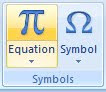
You can click on the upper part of the Equation button to create your own equation or click the lower part to select any of the built-in equations.
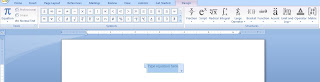
You can also combine your equation with the built-in equations from the Equation button under Tools group in the Design tab.
For earlier Word version users, you will have to add the Equation Editor button onto any of your existing toolbars (you can create a new toolbar if you want to) or menus.
Word 2007 users can easily find the function from Symbols group under the Insert tab.
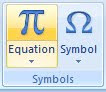
You can click on the upper part of the Equation button to create your own equation or click the lower part to select any of the built-in equations.
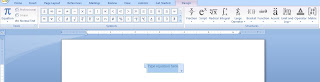
You can also combine your equation with the built-in equations from the Equation button under Tools group in the Design tab.
For earlier Word version users, you will have to add the Equation Editor button onto any of your existing toolbars (you can create a new toolbar if you want to) or menus.
- From View menu, go to Toolbars and select Customize.
- Click Commands tab.
- Select Insert under Categories:.
- Same for Word 2007 or earlier version, just click in the dotted boxes and replace with any symbol, number or alphabet you wish to use.
You can also copy this equation into PowerPoint or Excel if you want to use the same equation in these applications.
- MRBAR







No comments:
Post a Comment