By default, your Microsoft Outlook will check for new emails or send any emails in your outbox every 30 minutes. There might be a very important email coming in and need your action, I would say immediately but since new emails will only come in every 30 minutes, it might be too late for you to react on the email received.
You can actually change the setting to read new emails from as frequent as every 1 minute to maximum of every 120 minutes.
You can actually change the setting to read new emails from as frequent as every 1 minute to maximum of every 120 minutes.
- Go to Tools menu, select Option....
- On the Options dialog box, go to Mail Setup tab and click Send/Recieve... button.
- On the Send/Recieve Groups dialog box, change the value (default is 30) for Schedule an automatic send/receive every ... minutes field under Setting for group "All Accounts" (or any other account you may have in your Group Name field.
- Once done, click Close and then click OK to close the Options dialog box.
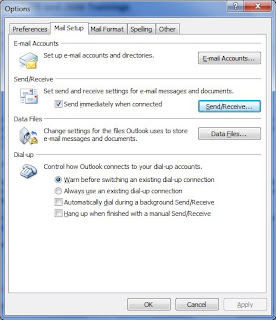
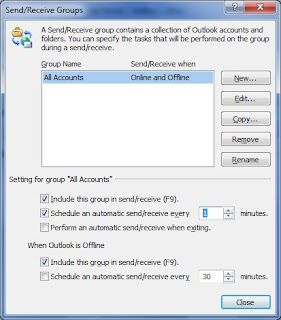
Don't set it to 1 minute of your internet connection speed is poor. Maybe you can reduce it to 5 minutes.
By doing this simple setting, it could help you to save your career... ;)
- MRBAR



No comments:
Post a Comment