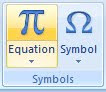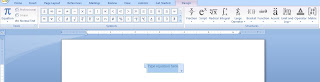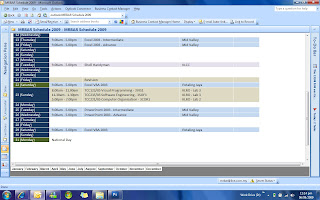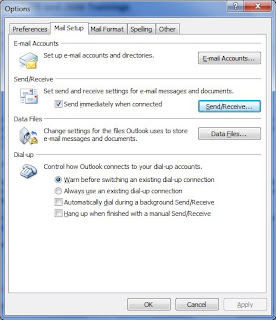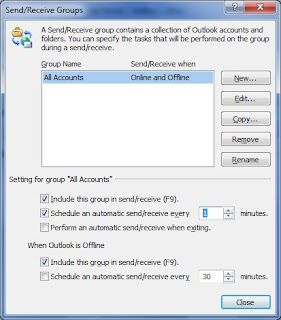Microsoft Office Visio 2007 drawing and diagramming software makes it easy for IT and business professionals to visualize, explore, and communicate complex information. Go from complicated text and tables that are hard to understand to Visio diagrams that communicate information at a glance. Instead of static pictures, create data-connected Visio diagrams that display data, are easy to refresh, and dramatically increase your productivity. Use the wide variety of diagrams in Office Visio 2007 to understand, act on, and share information about organizational systems, resources, and processes throughout your enterprise.
Office Visio 2007 is available in two stand-alone editions: Office Visio Professional, and Office Visio Standard, which has the same basic functionality as Office Visio Professional but includes a subset of its features and templates. Office Visio Professional 2007 includes advanced functionality, such as data connectivity and visualization features, that Office Visio Standard 2007 does not.
Visualize, explore, and communicate your systems, resources, processes, and the data behind them.
Effectively visualize, explore, and communicate your processes, resources, systems, and the data behind them with the wide range of diagram types in Office Visio 2007. Find recently used templates and documents quickly using the new Getting Started window. Easily determine which template to use by viewing enhanced thumbnail previews. With Office Visio Professional 2007, open sample, data-connected diagrams from the new Samples category in the Getting Started window to get ideas for creating and designing your own diagrams.
Be more productive by integrating diagrams with information across sources.
Integrate data with diagrams to combine disparate sources of complex visual, textual, and numeric information. Data-connected diagrams provide visual context for data and create a complete picture of a system or process. More easily link diagrams to data from a variety of data sources by using the new Data Link functionality in Office Visio Professional 2007. Associate all the shapes in a diagram with data using the new Automatic Link Wizard.
Reduce manual data reentry by letting Office Visio 2007 keep diagrams up-to-date for you.
No need to worry about data in Visio diagrams being out of date. Using Office Visio Professional 2007, easily refresh data in diagrams by using the new Data Refresh feature, or schedule Office Visio 2007 to automatically refresh the data in the diagram at fixed intervals. Easily deal with data conflicts that may arise when data changes by using the new Refresh Conflicts task pane.
Visualize and act on complex information by displaying data in diagrams.
Visualize data in diagrams with Office Visio Professional 2007 so you can easily understand the data and effectively act on the results. Display data in any diagram as text, data bars, icons, and color-coding—all using the new Data Graphics feature in Office Visio Professional 2007.
Explore data and easily track trends, identify issues, and flag exceptions with PivotDiagrams.
Visualize and explore your business data in hierarchical form showing data groups and totals by using the new PivotDiagram template in Office Visio Professional 2007. Drill down into complex data, display data using Data Graphics, dynamically create different views of data, and better understand complex information. Insert PivotDiagrams into any Visio diagram to provide metrics and reports that help you track the progress of a process or system. Connect to a variety of data sources—including Microsoft Office SharePoint Server 2007, Microsoft Office Project 2007, and Microsoft Office Excel 2007—to generate PivotDiagrams. More effectively track and report on resources and projects managed in Office SharePoint Server 2007 and Office Project 2007 by generating visual reports from those programs in PivotDiagram form.
Create diagrams faster by letting Visio connect shapes for you.
Using new AutoConnect functionality, let Office Visio 2007 automatically connect, distribute, and align shapes in diagrams for you—all in one action. Just drag a shape onto the drawing page and position it over one of the blue arrows that appear on a shape that is already on the drawing page; Visio does the rest.
Communicate complex information with new templates and shapes.
Visually communicate in more ways with new and enhanced templates and shapes in Office Visio 2007. For example, in Office Visio Professional 2007, diagram IT service processes with the new ITIL (Information Technology Infrastructure Library) template, or create diagrams based on Lean Methodology and visualize more-efficient manufacturing processes with the new Value Stream Map template. And, more easily find information on working with new and existing Visio diagram types in the new Office Visio 2007 Help window. Use it to easily search the entire Microsoft Office Online Web site directly from within Visio for answers to your questions, tips and tricks, and more templates.
Effectively convey information with professional-looking diagrams.
Design professional-looking Visio diagrams by choosing a color or effect (text, fill, shadow, line, and connector formatting) for an entire diagram by using the new Theme feature. Choose from the built-in themes included with Visio, or create your own custom themes. Office Visio 2007 uses the same built-in themes as other 2007 Microsoft Office system programs. So, if you apply the same built-in themes in your Visio diagrams that you use in your Microsoft Office Word documents and Microsoft Office PowerPoint presentations, they all match, making it much easier to use the files with one another. Also, design more dynamic workflows with the enhanced 3-D Work Flow shapes that were designed with the new built-in Visio themes in mind.
Communicate using diagrams and share them with a broad audience.
Provide cost-effective access to valuable organizational data by making it available through secure diagrams that are easy to share using Office Visio 2007, view in Windows Internet Explorer when you have the free Visio Viewer installed, or preview in Microsoft Office Outlook 2007. Adjust security and privacy settings for all 2007 Microsoft Office system programs, including Visio, at the new Trust Center. And, for audiences who don’t have Visio or Visio Viewer, save diagrams as Web pages, JPG files, or GIF files. Even save Visio diagrams in PDF format and in the new Microsoft XPS file format to make them more portable and reach broader audiences.
Customize Office Visio 2007 programmatically and create custom data-connected solutions.
Easily extend Office Visio 2007 programmatically or by integrating it with other applications to fit your industry-specific scenarios or unique organizational requirements. Develop your own custom solutions and shapes, or use those from Visio solution providers. Visualize your custom solutions with Visio diagrams, such as data flow and Windows user interface diagrams, by using templates in the Software and Database category of Office Visio Professional 2007.
With Office Visio Professional 2007 and the Visio Drawing Control, create custom data-connected solutions that make it easy to connect to and display data in any context. You can control several new features in Office Visio 2007 programmatically, including connecting to a data source, linking shapes to data, displaying linked data graphically, connecting shapes to one another automatically (AutoConnect), monitoring and filtering mouse-drag actions, and applying theme colors and theme effects. You can find more information on all new developer-related features in Office Visio 2007 on the Microsoft Developer Network (MSDN) and in the Visio 2007 Software Development Kit (SDK).
- Siti Suriani