Big organisations mostly offers access to thier emails for their personnels via webmails. For these users, all they need is a computer with internet access and of course an internet browser.
For Microsoft Outlook users... you can actually access your webmail without using any internet browser.
Here's how to do it...
Step 1: Create a folder under your account.
- From the Standard Toolbar, click the New pull-down button and select Folder... .

- Type a name in the field under Name: and make sure you select the root of your email account for the Select where to place the folder: list.

Step 2: Convert the folder to view your webmail.
- Right-click on folder you've just created and select Properties.

- On the folder's properties dialog box (mine is showing "Webmail Properties" as I've named my folder as "Webmail"), go to Homepage tab.
- Type the website address you usually use in your internet browser, starting with http:// in the Address: field.

- Click to enable the checkbox for Show home page by default for this folder.
- Click OK.
Now you can access your webmail from Outlook just by selecting the folder you've created and then login to your webmail account but make sure you are currently online to view it, just like you would do when viewing with the internet browser.
You can actually use this method to view any website you want like I do to view my training schedule.
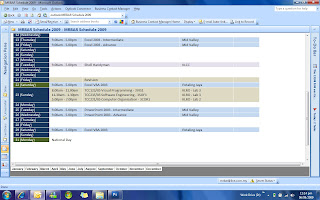
- MRBAR



No comments:
Post a Comment